Terms and Conditions
Welcome to Ordor.Com. By accessing our website and using our services, you agree to be bound by these terms and conditions. If you do not agree with any part of these terms, please do not use our website.
Use of the Website
- The website is intended for users who are at least 18 years old.
- Users are responsible for maintaining the confidentiality of their account and password.
- The content on this website is for your general information and use only. It is subject to change without notice.
Intellectual Property
- The website and its original content, features, and functionality are owned by Mics365 Limited (Ordor.Com) and are protected by international copyright, trademark, patent, trade secret, and other intellectual property or proprietary rights laws.
User Responsibilities
- You must not use our website in any way that causes, or may cause, damage to the website or impairment of the availability or accessibility of the website.
- You must not use our website for any unlawful, illegal, fraudulent, or harmful purpose or activity.
Limitation of Liability
- Our website and its contents are provided “as is” without any representations or warranties, express or implied.
- Our contents are collected from open sources and may not be correct. Mics365 Limited (Ordor.Com) is not liable for any consequences of these incorrectness.
- Mics365 Limited (Ordor.Com) will not be liable for any indirect, special, or consequential loss or damage arising under these terms and conditions or in connection with our website.
Indemnification
- You hereby indemnify Mics365 Limited (Ordor.Com) and undertake to keep Mics365 Limited (Ordor.Com) indemnified against any losses, damages, costs, liabilities, and expenses incurred or suffered by Mics365 Limited (Ordor.Com) arising out of any breach by you of any provision of these terms and conditions.
Breaches of These Terms and Conditions
- Without prejudice to Mics365 Limited (Ordor.Com)’s other rights under these terms and conditions, if you breach these terms and conditions in any way, Mics365 Limited (Ordor.Com) may take such action as deemed appropriate to deal with the breach, including suspending your access to the website, prohibiting you from accessing the website, and/or bringing court proceedings against you.
Variation
- Mics365 Limited (Ordor.Com) may revise these terms and conditions from time-to-time. Revised terms and conditions will apply to the use of this website from the date of the publication of the revised terms and conditions on this website.
Entire Agreement
These terms and conditions constitute the entire agreement between you and Mics365 Limited in relation to your use of this website, and supersede all previous agreements in respect of your use of this website.
Governing Law
These terms and conditions will be governed by and construed in accordance with the laws of the United Kingdom, and any disputes relating to these terms and conditions will be subject to the exclusive jurisdiction of the courts of the England, United Kingdom.
Contact Us
If you have any questions about these Terms and Conditions, please contact us.